TS-590S
Firmware updating procedure |
Last updated : March 12, 2020 |
|
|
|
The TS-590S firmware is stored in a flash ROM.
This page describes the method of updating the firmware of the TS-590S. |
 |
| 1. Requirements |
| 1) |
A personal computer.(PC)
An IBM PC or compatible using the Windows 8.1, or Windows 10 operating system, and Microsoft .NET Framework 3.5 (includes .NET 2.0 and .NET 3.0) installed. |
| 2) |
The firmware updating program.
Downloaded zip file "TS-590_VXXXE.zip". ("XXX" is a 3-digit numeric version number.) |
| 3) |
A USB cable (B type for the transceiver's USB port) or an RS-232C straight cable (D-SUB 9-pin female for the transceiver's COM port) is necessary.
| Notes |
: |
If the transceiver is connected to a PC using a USB cable, ensure that the connection is directly in place. The firmware updating program may not behave properly if a connection is in place through a USB hub. |
| |
: |
Download and install the virtual COM port driver to make a USB connection possible for command communications via a USB connector. |
| |
: |
This firmware updating program cannot read and write user data such as menu items, memory channel frequencies.
If you do not want to lose user data, save the data using the Radio Control Program ARCP-590 before updating the firmware and write the data back after updating the firmware. |
|
|
 |
| 2. Firmware updating program installation |
| 1) |
Extract the downloaded zip file "TS-590_VXXXE.zip".
The file is extracted into a designated folder. |
| 2) |
In the designated folder, a folder labeled "TS-590_VXXXE" will be created.
In the folder labeled "TS-590_VXXXE", two files "TS-590_VXXX_e.exe" and "TS-590_e.chm" are automatically created. |
|
 |
| 3. Firmware updating procedures |
| 1) |
Remove the power supply cable from the transceiver. |
| 2) |
Connect the transceiver's USB port or COM port to your PC's USB port or RS-232C serial port using a USB cable or an RS-232C cable as follows.
 |
| 3) |
Connect the power supply cable to the transceiver. |
| 4) |
Start the program by double-clicking "TS-590_VXXX_e.exe" icon.  |
| 5) |
Select the COM Port you will use.
| Notes |
: |
If the transceiver is connected to a PC using a USB cable, the COM port number which is assigned as a virtual COM port will not appear in the pull-downed list when DC power supply is OFF, so you select COM port after turn ON the DC power supply. |
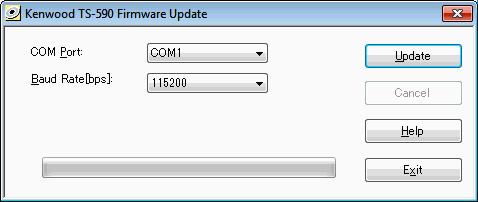 |
| 6) |
Select the Baud Rate you will use.Normally, select 115200(bps) as the default value.
You can select the communication speed from 115200/57600/38400/19200 [bps].
(All communication speeds may not be available, depending on your PC hardware.)
| Notes |
: |
When a fast communication speed is selected (115200bps or 57600bps), some PCs cannot reliably perform high speed communications.
If communication errors persist although the parameters and settings are correct, select a slower communication speed, such as 19200bps. |
|
| 7) |
To start updating procedure, click [Update].
The following dialog box opens, explaining the firmware update procedure.
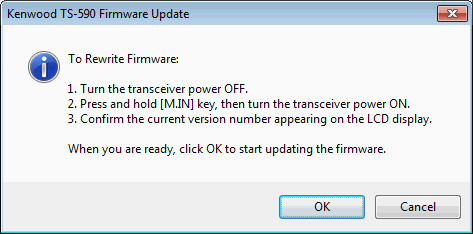 |
| 8) |
Turn OFF the transceiver if it is ON.
Press and hold the [M.IN] key, then turn ON the transceiver to enter Firmware programming mode.Then the firmware version and "PROGRAM" will appear in the transceiver's LCD display. |
| 9) |
Click [OK].
After confirmation of the current firmware version, the following dialog box will appear.
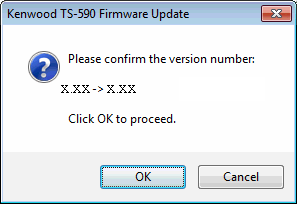 |
| 10) |
When you are ready, click [OK].

The new firmware will be transferred into the flash ROM automatically as follows.
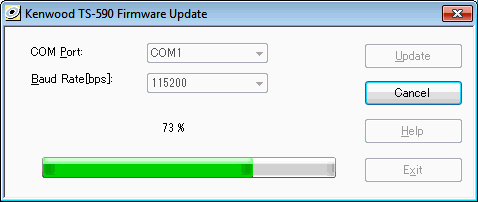

After the firmware updating step is successfully completed, the following confirmation dialog box will appear.
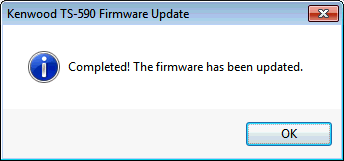 |
| 11) |
Click [OK].

The following information dialog box will appear.
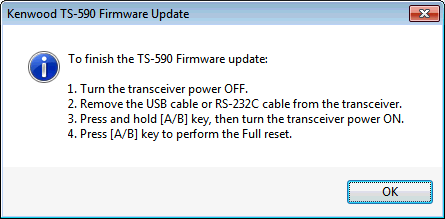
Click [OK] to close the dialog box.
| Notes |
: |
If an error message appears during the update, confirm the USB / COM Port settings or cable connections, then try to update the firmware again. |
|
|
 |
| 4. Post Updating steps |
| 1) |
Turn OFF the transceiver. |
| 2) |
Remove the USB cable or RS-232C cable from the transceiver. |
| 3) |
Press and hold the [A/B] key, then turn ON the transceiver. |
| 4) |
Press the [A/B] key to perform the Full reset.
(Updating the firmware from Ver.1XX to Ver.2.XX resets the transceiver automatically.) |
|
 |
| 5. Uninstalling the firmware updating program |
Delete the folder labeled "TS-590_VXXXE" manually using the Explorer or an alternative method.
This software does not modify the system registry parameters or system folder. |
 |
 Microsoft®, Windows®, and Windows logo are registered trademarks of Microsoft Corporation in the United States and other countries. Microsoft®, Windows®, and Windows logo are registered trademarks of Microsoft Corporation in the United States and other countries.
 .NET Framework is a registered trademark or trademark of Microsoft Corporation in the United States and other countries. .NET Framework is a registered trademark or trademark of Microsoft Corporation in the United States and other countries. |
| |