KENWOOD Music Editor Light
KENWOOD Music Editor Light Install
How To Install
After downloading from HOMEPAGE, double click on the following icon(.exe file) to begin installation.
Follow instructions that appear on your screen to continue installation.
![]() KMELight_v1_2_0_Installer.exe
KMELight_v1_2_0_Installer.exe
The following will appear when you double click.

Select the language of the installer, click [OK].

If you do not find any problems, continue clicking [Next] to go on.

To use this software, you must accept the terms and conditions stipulated in “SOFTWARE LICENSE AGREEMENT”.
If you confirm and accept the terms and conditions, click [Next] to proceed to the installation procedure.
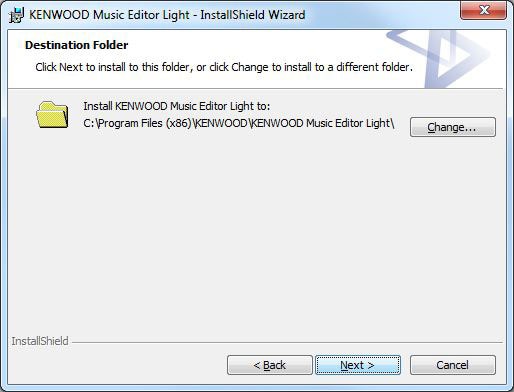
If you do not wish to make changes, click [Next] and go on.
If you wish to install on to other folder, type in the address or click [Change] to select the folder you wish, then click [Next].

Click [Install] and installation will begin.
Please wait until the installation is complete.


Installation is completed.
Click on [Finish].
How to use the program
- Connect the USB device containing the song data to your PC.
- Click [Start]→[Program]→[KENWOOD]→[KENWOOD Music Editor Light] and find the following icon.
Click on activating program.
![]() KENWOOD Music Editor Light
KENWOOD Music Editor Light
Double-clicking the KENWOOD Music Editor Light icon also allows you to start the program.
![]()
