TS-480HX/480SAT
Firmware updating procedure |
|
|
Last updated : February 22, 2017 |
|
|
The TS-480HX / 480SAT firmware is stored in the main CPU chip which contains a built-in flash ROM.
This manual describes the method of updating the firmware of the TS-480HX/480SAT. |
| |
| 1. Requirements |
| 1) |
A personal computer. |
| |
An IBM PC or compatible using the Windows Vista, Windows 7, Windows 8.1, or Windows 10 operating system. |
 |
|
| 2) |
The firmware updating program. |
| |
Downloaded zip file "TS-480_VXXXE.zip". ("XXX" is a 3-digit numeric version number.) |
 |
|
| 3) |
An RS-232C straight cable. |
| |
With D-SUB 9-pin female connector for the TS-480HX / 480SAT COM connector. |
| |
| Note |
: |
This firmware updating program cannot read and write user data such as menu items, memory channel frequencies.
If you do not want to lose user data, save the data using the Radio Control Program ARCP-480 before updating the firmware and write the data back after updating the firmware. |
|
|
| |
| 2. Firmware updating program installation |
| 1) |
Extract the downloaded zip file "TS-480_VXXXE.zip". |
| |
The file is extracted into a designated folder. |
| 2) |
In the designated folder, a folder labeled "TS-480_VXXXE" will be created. |
| |
In the folder labeled "TS-480_VXXXE", two files "TS-480_VXXX_e.exe" and "TS-480_e.chm" are automatically created. |
|
| |
| 3. Start TS-480HX / 480SAT firmware updating program |
| 1) |
Start the program by double-clicking "TS-480_VXXX_e.exe" icon. |
| 2) |
Select the Com Port you will use. |
| |
 |
 |
|
| 3) |
Select the Baud Rate you will use. |
| |
When "Auto" is selected, the fastest communication speed for your PC is automatically selected. |
| |
| Note |
: |
When a fast communication speed is selected (115200bps or 57600bps), some PCs cannot reliably perform high speed serial communications.
If communication errors persist although the parameters and settings are correct, select a slower communication speed, such as 9600bps. |
|
| |
|
| 4) |
To start updating procedure, click [Update]. |
| |
The following dialog box opens, explaining the firmware update procedure. |
| |
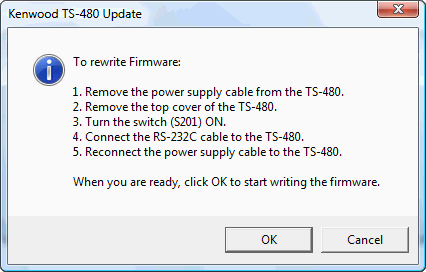 |
|
| |
| 4. Firmware updating procedures |
| 1) |
Press (Power) to turn the transceiver OFF. (Power) to turn the transceiver OFF. |
 |
|
| 2) |
Remove the DC power supply cable from the TS-480HX / 480SAT. |
 |
|
| 3) |
Remove the Panel cable (and other cables if connected) from the TS-480HX / 480SAT. |
| |
 |
| |
(Although firmware updating can be carried out without removing the panel cable, it is recommended that you update the TS-480 using the TX/RX unit alone.) |
| |
|
| 4) |
Remove the top cover of the TS-480HX / 480SAT. |
| |
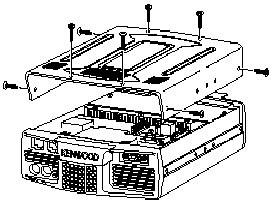 |
| |
|
| 5) |
Turn the switch (S201) ON. |
| |
The switch is located on the PC board as shown below. |
| |
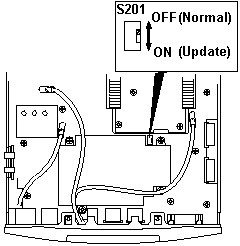 |
| |
| Note |
: |
1) The DC power supply cable must be removed before the switch (S201) is turned ON. |
| |
|
2) Move the tab of the switch (S201) gently; Rough handling may cause it to break. |
|
| |
|
| 6) |
Connect the RS-232C cable to the TS-480HX / 480SAT. |
| |
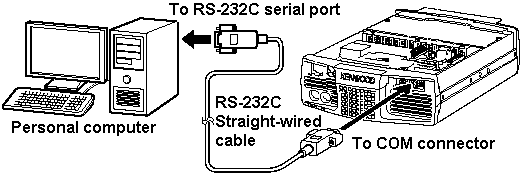 |
| |
|
| 7) |
Connect the DC power supply cable to the TS-480HX / 480SAT. |
| |
Turn the DC power supply on. |
| |
| Note |
: |
For the TS-480HX, connect the DC power supply cable to the "DC IN 1" terminal. |
|
| |
|
| 8) |
When you are ready, click [OK]. |
| |
 |
| |
|
| |
The new firmware will be transferred into the main CPU flash ROM automatically as follows. |
| |
 |
| |
|
| |
 |
| |
|
| |
 |
| |
|
| |
After the firmware updating step is successfully completed, the following confirmation dialog box will appear. |
| |
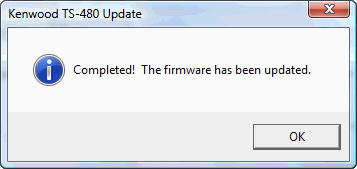 |
| |
|
| |
Click [OK].
The following information dialog box will appear. |
| |
 |
| |
Click [OK] to close the dialog box. |
| |
| Note |
: |
1) |
Do not operate a keyboard and mouse while updating the firmware.
(Such as move the dialog box or right click a task bar while updating the firmware.It may cause a communication error) |
| |
|
2) |
Do not worry if the firmware writing step fails for some reason. (e.g. RS-232C cable has a bad contact or there is an unexpected power failure) Remove and reconnect the power supply cable. Then repeat the firmware writing step. |
|
|
| |
| 5. Post Updating steps |
| 1) |
Remove the power supply cable from the TS-480HX/480SAT. |
| 2) |
Remove the RS-232C cable from the TS-480HX/480SAT. |
| 3) |
Turn the switch (S201) OFF. |
| 4) |
Reattach the top cover of the TS-480HX/480SAT. |
| 5) |
Reconnect the Panel cable to the TS-480HX/480SAT. |
| 6) |
Reconnect the power supply cable to the TS-480HX/480SAT. |
| 7) |
Execute the FULL RESET function of the TS-480HX/480SAT as follows. |
|
| |
| 6. FULL RESET |
| 1) |
Press (Power) to turn the transceiver on while pressing and holding [A=B]. (Power) to turn the transceiver on while pressing and holding [A=B]. |
| 2) |
"FULL RESET PUSH A=B SW" message will appear. |
| 3) |
Press [A=B] to perform the FULL RESET. |
|
| |
| 7. Uninstalling the firmware updating program |
| Delete the folder labeled "TS-480_VXXXE" manually using the Explorer or an alternative method. |
| This software does not modify the system registry parameters or system folder. |
 |
 Windows is a registered trademark or trademark of Microsoft Corporation in the United States and other countries. Windows is a registered trademark or trademark of Microsoft Corporation in the United States and other countries.
 Windows Vista is a registered trademark or trademark of Microsoft Corporation in the United States and other countries. Windows Vista is a registered trademark or trademark of Microsoft Corporation in the United States and other countries.
|
| |