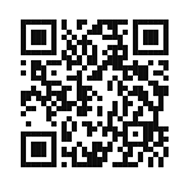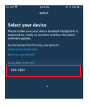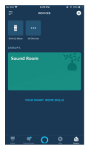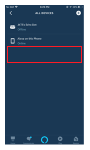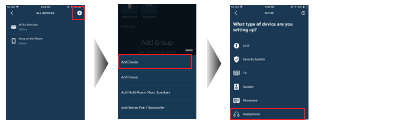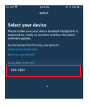Follow the steps below to set up Alexa on your KENWOOD Receiver
Step 1: Pair your receiver to your smartphone with Bluetooth
For details, see the instruction manual of the receiver.
KDC-X304 KDC-BT378U KDC-BT34
- 1) After power on your receiver, open the Bluetooth settings on your smartphone.
- 2) Find and tap the name of your receiver (“”) to begin pairing.
Follow the instructions, and then press the volume on your receiver to start pairing.
- 3) When pairing is complete, PAIRING OK” will appear on your receiver.
Step 2: Download the Alexa app and log in
Available on the Apple App Store® or Google Play™ Store.
Step 3: Pair your receiver to the Alexa App
Option A: Direct Link
Access the following URL on your smartphone.
www.kenwood.com/car/alexa
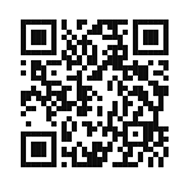
The app settings screen is displayed. Tap on your receiver name.
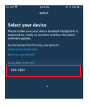
Option B: Manual Pairing
- 1) Make sure receiver is in Alexa source before attempting the setup process.
Since Alexa session has yet to be established between receiver and Alexa app, “DISCONNECTED” display is expected.
- 2) Open the Alexa App and go to the “Devices” tab.
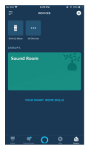
- 3) Go to “All Devices” and make sure the receiver has not been set up before (if the receiver has been set up before, it cannot be set up again).
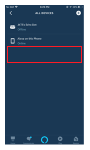
- 4) Tap the “+” button located at the top right corner. Tap “Add Device”. From the list of device type, choose “Automotive Accessory”.
(if you cannot find “Automotive Accessory”, tap “Headphones”)
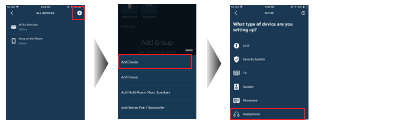
- 5) Your receiver name should appear under the SETUP screen.
Tap on our your receiver name.
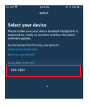
- 6) Tap “CONTINUE” to start the setup process.
Tap “DONE” when setup is complete.

You’re all set! The Alexa function is now ready.
Start Amazon Alexa Function on the receiver
- 1) After the setup process (see “Setup the Alexa App” section), Alexa function is ready.
- 2) Press the Alexa key on the receiver to speak with Alexa.
Try: “Play some Music” or “Navigate to home”